F-19 Stealth Fighter: Optimized settings for DOSBox Staging
- alexfrancis70
- Jun 13, 2024
- 2 min read
Updated: Oct 5, 2024

The earlier blog post: described DOSBox Staging settings for F-19 Stealth Fighter, they aren't bad, but after many hours of play and little bit of experimentation, I've discovered they aren't optimal.
This post is about the changes I made to optimise those original settings. These settings were discovered using my own hardware, so you may need to adjust them for your particular setup.
Monitor setup & Windows settings

The first step is in ensuring Windows is supporting a Variable Refresh Rate (VRR). You can find this in Windowss 10 under Settings > System > Display > Graphics settings. You should see a page similar to this one, on the right.
You'll want to set Variable refresh rate to On.
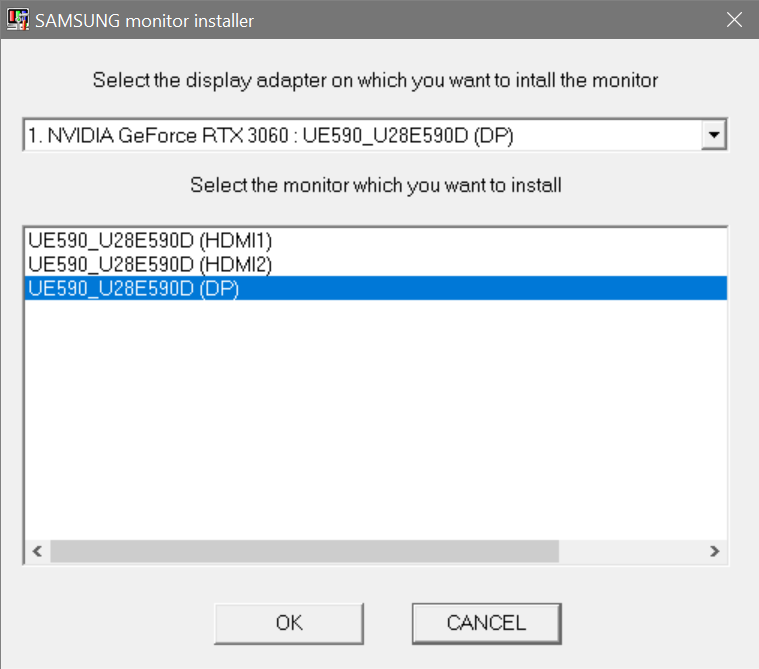
Now this option may be missing if your monitor doesn't support G-Sync or FreeSync. It was also missing for me, despite it being a FreeSync monitor, until I installed some Win 10 device drivers for my Samsung monitor.
There was a small app to specify my one and only graphics card and the port it was using on the monitor. Then it was just a quick reboot and the Variable refresh rate option appearred.
Obviously this will be very dependent on your own hardware.
To be honest I'm not 100% sure this is absolutely required for high frame rates in DOSBox Staging, but if you have the facility it makes sense to use it.
DOSBox Staging settings
These settings are taken from the 'High refresh rate gaming' article on the DOSBox Staging wiki (see References), so all credit to the author. For more details on these settings it's recommended to read the article, short but very interesting.
The cycles setting is what seems to work well for myself, obviously it may need some minor adjustment depending on your hardware.
[sdl]
vsync = false
presentation_mode = vfr
[dosbox]
dos_rate = 1000
[cpu]
cycles = fixed 5200
[mouse]
dos_mouse_immediate = trueYou should now be able to enjoy some silky smooth 60fps F-19 Stealth Fighter gaming!
References
High refresh rate gaming (DOSBox Staging wiki)




Comments